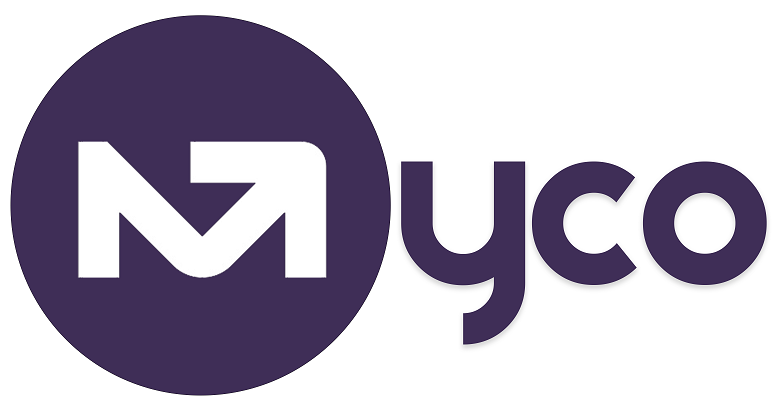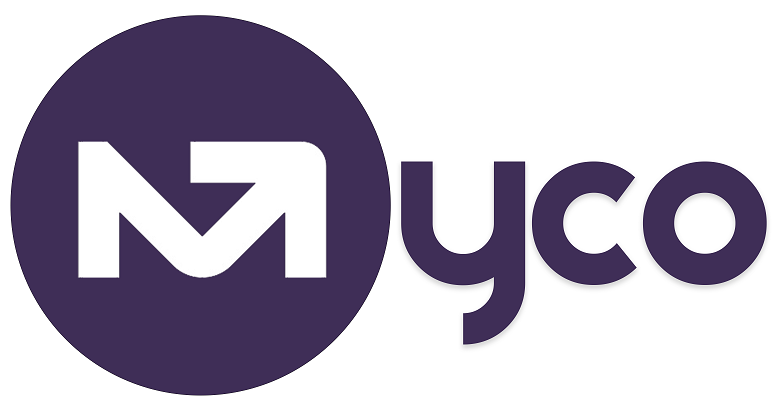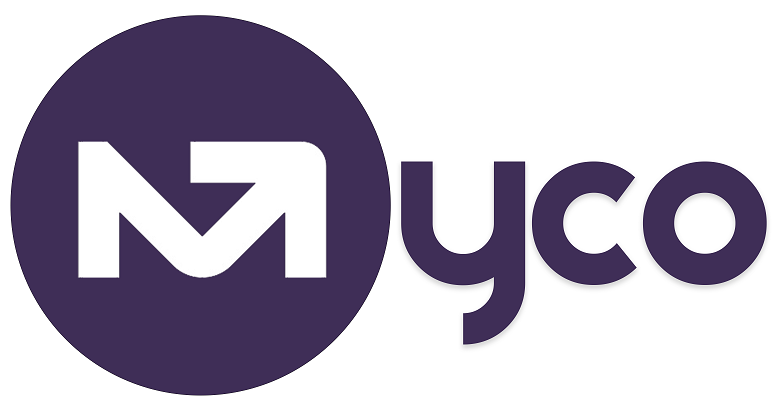Introduction
Connecting your Google Calendar to MyCo helps stay organised with your business calendar in MyCo, especially keeping your diary up to date, and avoiding meeting clashes.
Firstly, customer appointments booked in your MyCo calendar will automatically be synched to your connected Google Calendar, and it doesn't matter if a new meeting is created, edited or even deleted. The changes will reflect in your Google Calendar.
Also, MyCo also ensures it only publishes available meeting slots to your customers, by ensuring timeslots are not already booked in your MyCo or connected Google Calendar.
Steps to Connect your Google Calendar to MyCo:
1. From the Menu, click Settings > System Settings.
2. Select Calendar Options.
3. Click the Connect Calendars tab.
4. Click the button labelled ‘Tap/Click to connect Google Calendar’ as shown in the screenshot below.
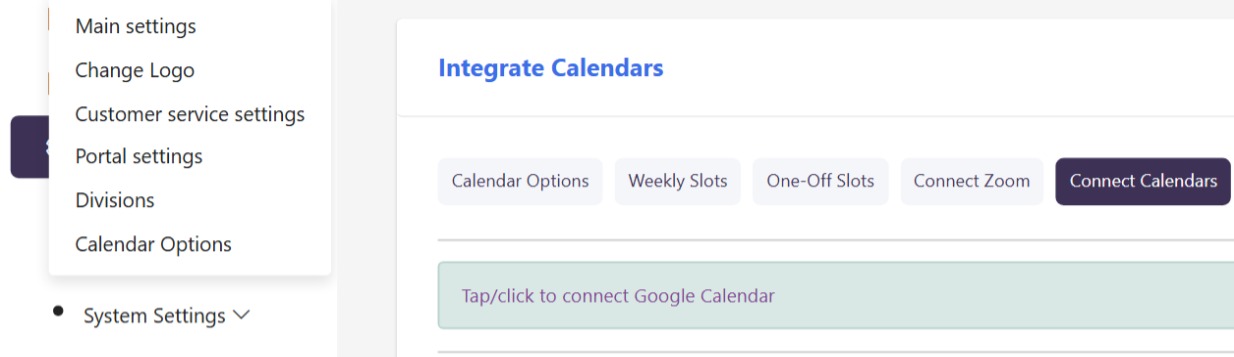
5. Sign in with your Google account when redirected.
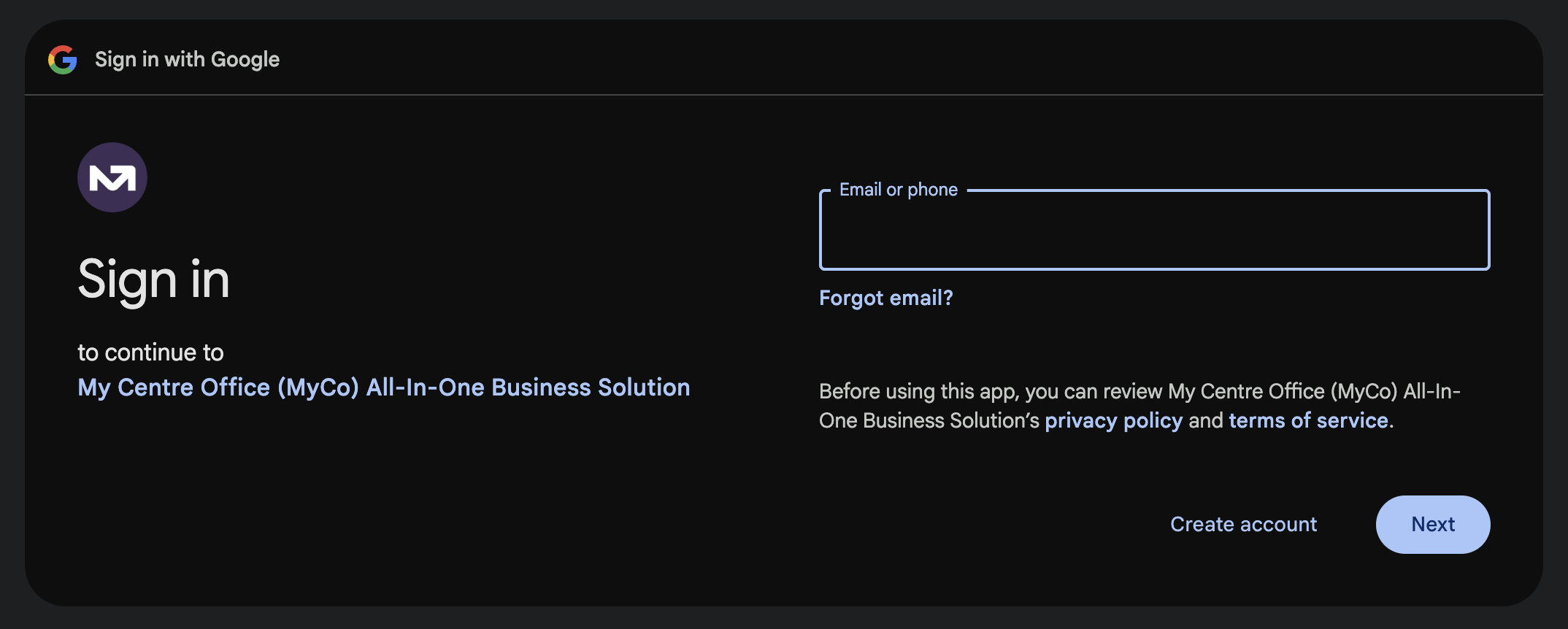
6. Follow the process until the screen informs you your Google Calendar is connected.
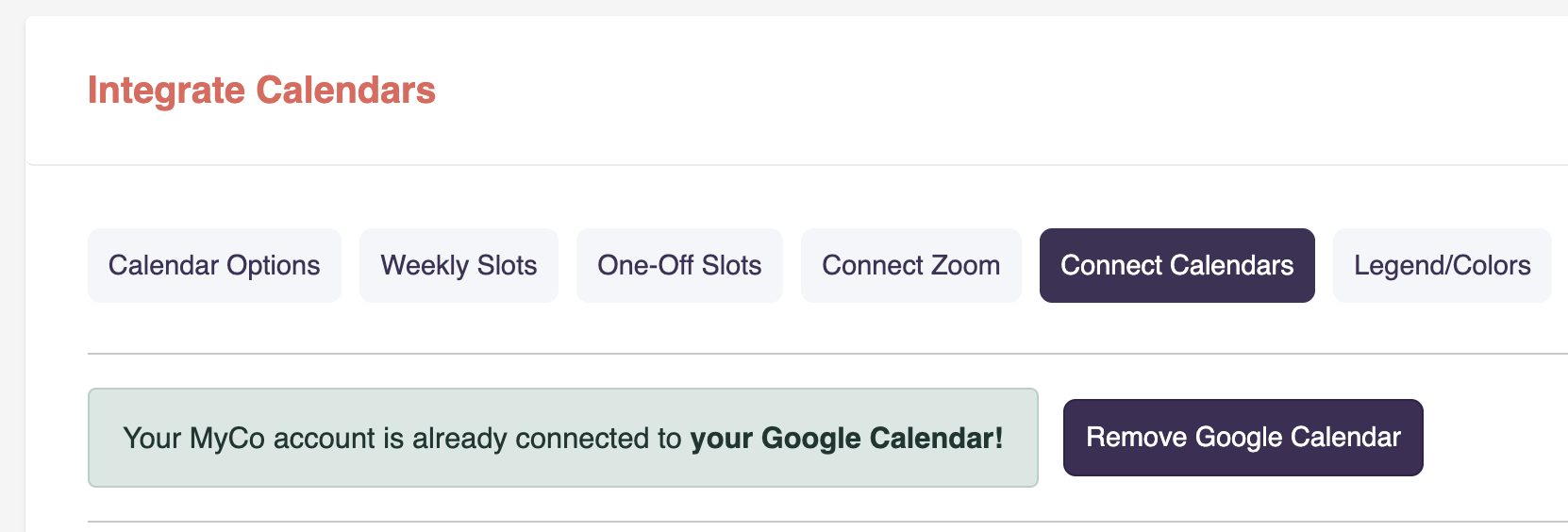
Here’s how it works behind the scenes
1. Once you’ve connected your Google Calendar, MyCo will start checking it in real time whenever someone tries to book you through a form.
2. If you already have something scheduled in your Google Calendar, that time slot simply won’t show up so there’s no chance of double booking.
3. It’s a one-way sync. MyCo can see your Google Calendar to avoid clashes, but it doesn’t automatically add new bookings to your calendar. You’ll need to add those manually if you want them to appear there.
4. If you add, update, or delete a meeting in MyCo, those changes will also reflect in your connected Google Calendar.
Auto-Generate Google Meet Links
When a customer books an appointment through your form, MyCo can now automatically create a Google Meet link (once your Google Calendar is integrated with MyCo). The link appears in both your Google Calendar and the customer’s invite, no extra steps needed.
To enable Google Meet link generation:
1. From Menu > Forms > My Forms, click the pencil icon to edit an existing form or create a new one.
2. Click on Form Question to add an Appointment question.
3. Tick the checkbox 'Create new Google Meet' (as shown in the image below) then click save.
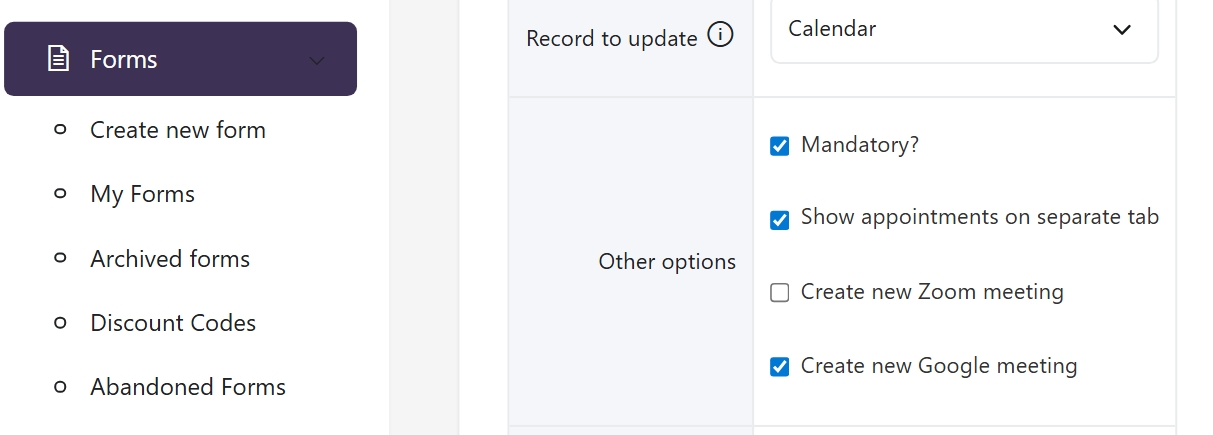
4. Once enabled, MyCo will automatically create a Google Meet link whenever someone books an appointment through that form, adding it to both your Google Calendar and the customer’s calendar invite.
Getting help / Contacting Support
Our service center will always be available to help should you have any issues.
You can always chat with one of our support representatives while you are logged onto MyCo, alternatively you can hit the button below to leave us a message.
MyCo Service Desk.