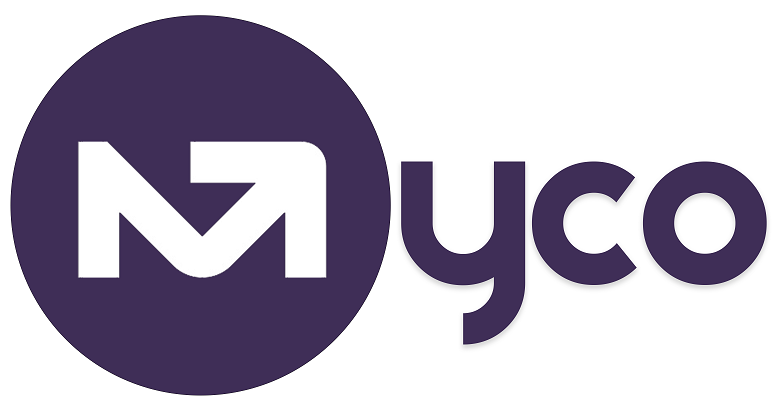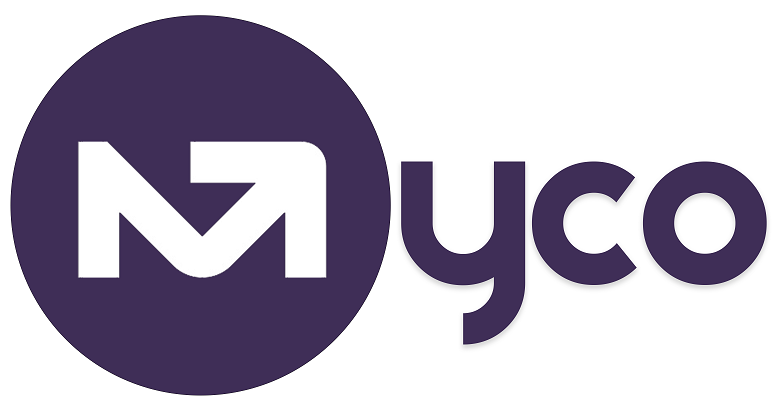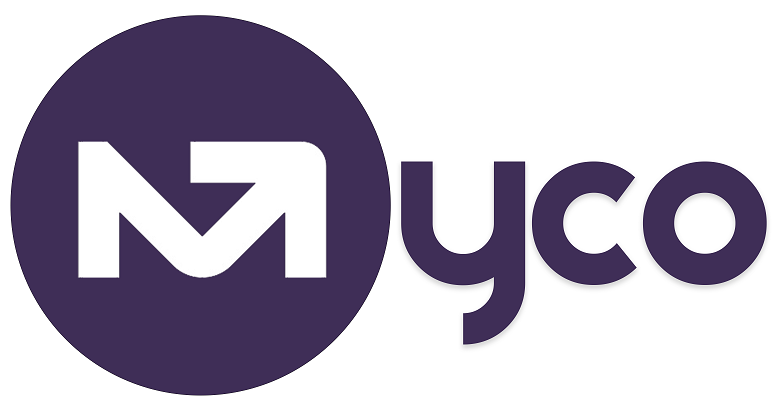IntroductionConnecting your Outlook Calendar to MyCo helps you stay organised by keeping your business calendar up to date and avoiding scheduling conflicts. Any appointments booked through your MyCo calendar whether they’re newly created, updated, or deleted are automatically synced to your connected Outlook Calendar. MyCo also ensures that only available time slots are shown to customers by checking both your MyCo calendar and your connected Outlook Calendar before offering appointment options.
Steps to Connect your Outlook Calendar to MyCo: 1. From the Menu, click Settings > System Settings.
2. Select Calendar Options.
3. Click the Connect Calendars tab.
4. Click the button labelled ‘Tap/Click to connect Outlook Calendar’ as shown in the screenshot below.
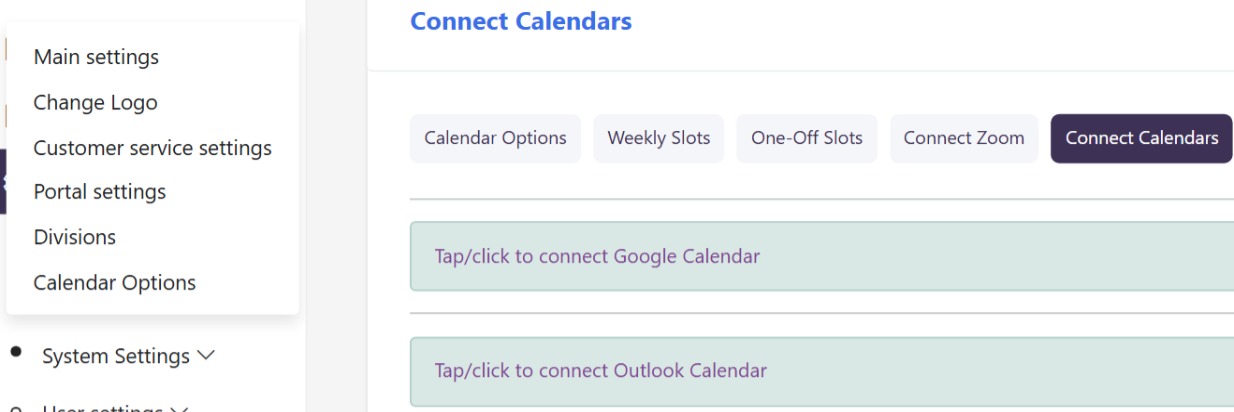
5. Sign in with your Outlook account when redirected.
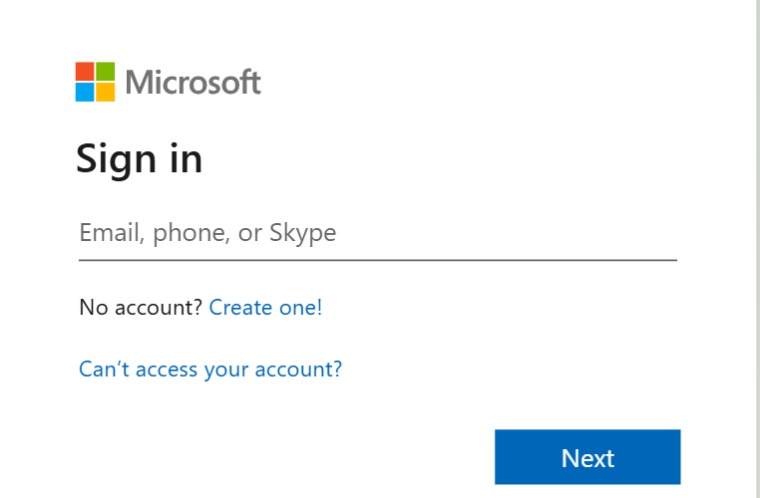
6. Follow the process until the screen informs you your Outlook Calendar is connected.

Here’s how it works behind the scenes
- Once you’ve connected your Outlook Calendar, MyCo will start checking it in real time whenever someone tries to book you through a form.
- If you already have something scheduled in your Outlook Calendar, that time slot simply won’t show up so there’s no chance of double booking.
- It’s a one-way sync. MyCo can see your Outlook Calendar to avoid clashes, but it doesn’t automatically add new bookings to your calendar. You’ll need to add those manually if you want them to appear there.
- If you add, update, or delete a meeting in MyCo, those changes will also reflect in your connected Outlook Calendar.
Getting help / Contacting Support
Our service center will always be available to help should you have any issues.
You can always chat with one of our support representatives while you are logged onto MyCo, alternatively you can hit the button below to leave us a message.
MyCo Service Desk.