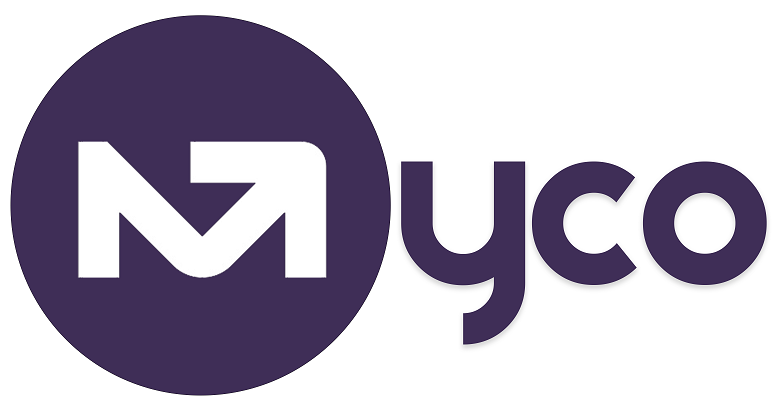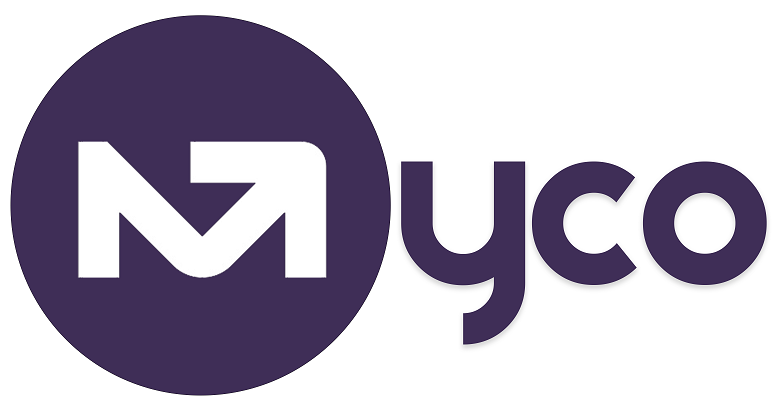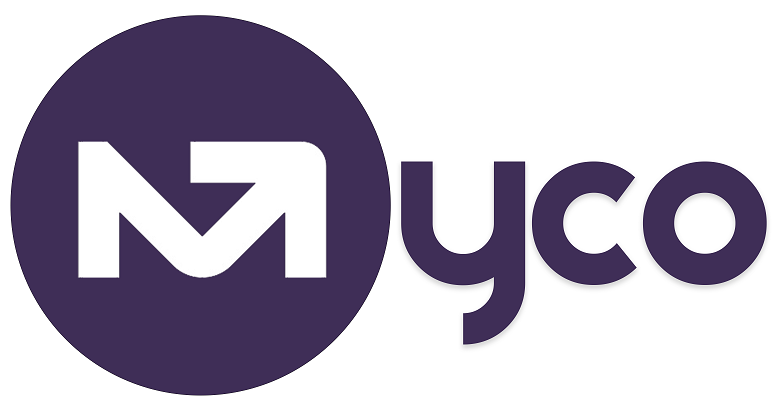Introduction
As a business/organisation engaging with stakeholders such as customers, suppliers, delivery partners etc, there are points where agreements need to be made, and should be documented in written agreements/contracts agreed by both parties. Example of such agreement/contracts include sales/service contracts, Non-Disclosure Agreements (NDA), Memorandum of Understanding (MoU) etc.
In this how-to guide, we will show you how to use MyCo to issue an agreement/contract to a contact, so they can sign it electronically.
Why Use Contracts?
Contracts help protect your business and keep everyone aligned by:
1. Laying out exactly what’s being delivered, and when.
2. Ensuring both you and your customer agree to the same terms.
3. Providing a written reference if questions or problems arise later.
4. Even for smaller projects, a contract helps build trust and professionalism.
How to Create Contract Templates
1. Navigate to Documents from Menu.
2. Click on agreement template.
3. Click on the + icon to create your contract/agreement templates.
How to Send a Contract in MyCO.
1. Navigate to Documents > Agreement Templates.
2. Choose the relevant contract template from the ones you have earlier created.
3. Select your customer.
4. Click Send Contract.
Your customer will receive an email with a secure link to view and sign the contract online.
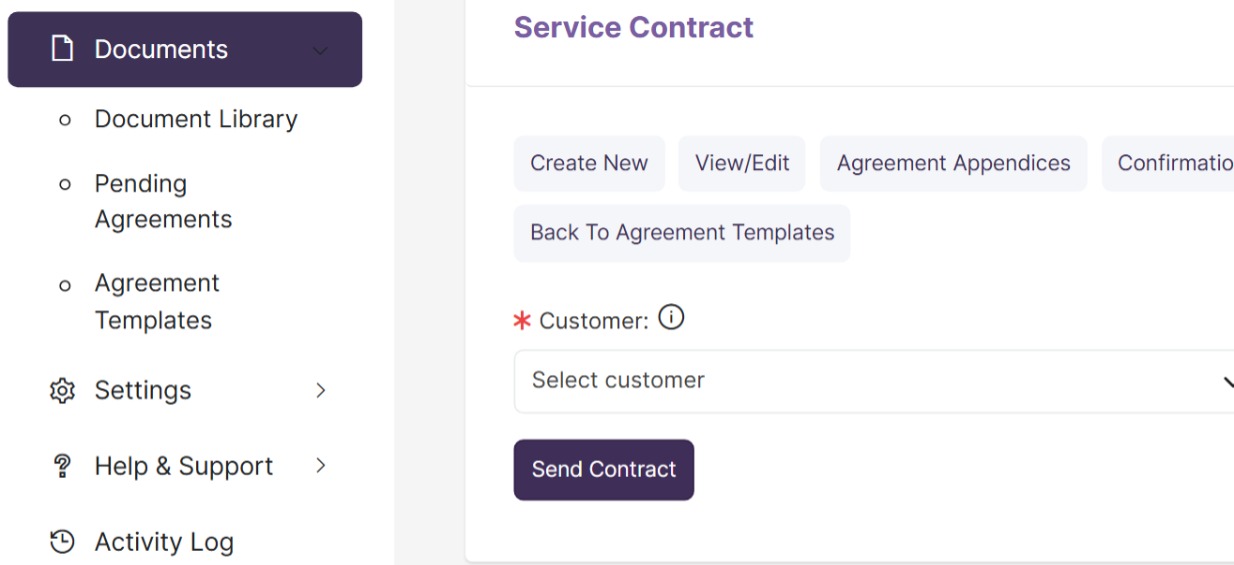
How to View Sent Contract Emails.
To confirm it went through:
Go to Email > Sent Emails.
You’ll see the contract email listed, with tracking to show it’s been delivered.
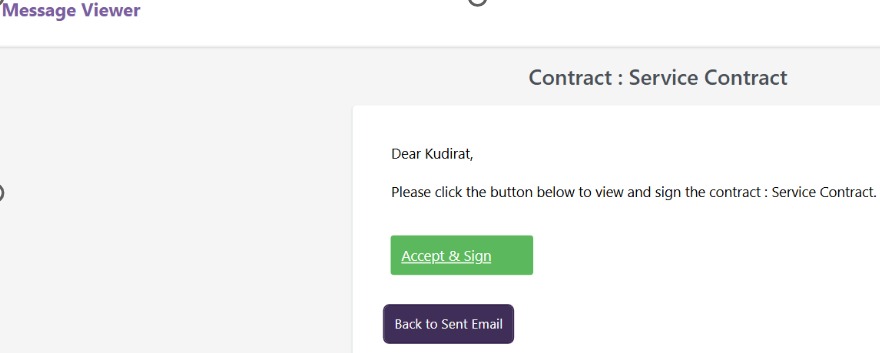
Need to check on contracts that haven’t been signed yet?
1. Go to Documents > Pending Agreements.
2. You’ll see a list of all contracts that are still awaiting a response.
From here, you can:
1. Click the envelope icon to resend the contract email to your customer.
2. Click the trash icon to delete the contract if it’s no longer needed.
How to View a Completed Contract
1. Go to Contacts > Quick Search.
2. Enter the customer’s name in the search bar.
3. Click on their name to open the Customer Dashboard.
4. Select the Documents tab to view completed and signed agreements.
You’ll see a record of all submitted contracts ready to download or reference any time as shown in the image below;
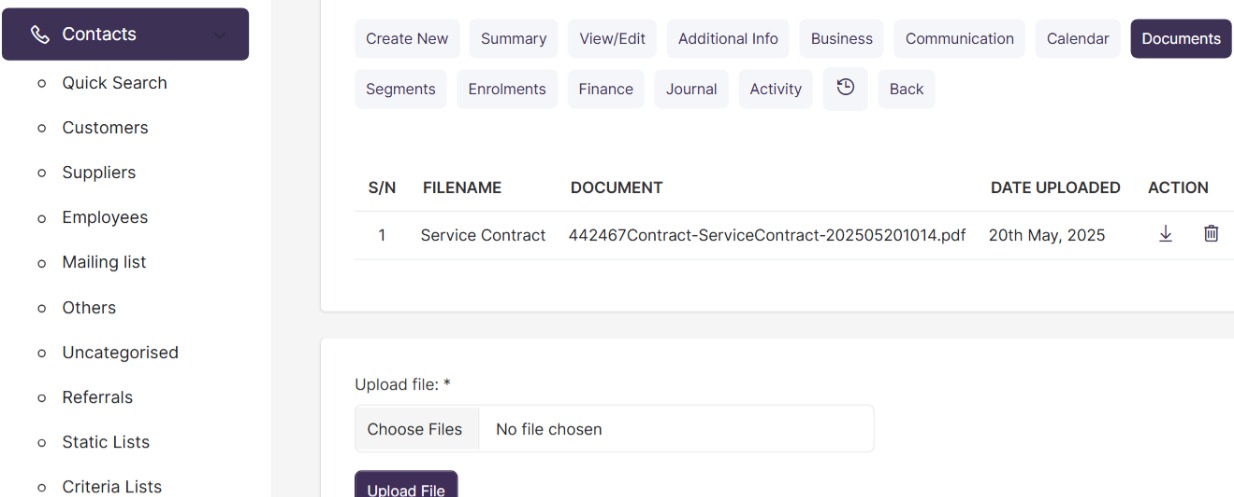
Prefer a Visual Demo?
Check out our quick video tutorial showing the whole process step-by-step on how to create and Issue a contract from.
Getting help / Contacting Support
Our service center will always be available to help should you have any issues.
You can always chat with one of our support representatives while you are logged onto MyCo, alternatively you can hit the button below to leave us a message.
MyCo Service Desk.