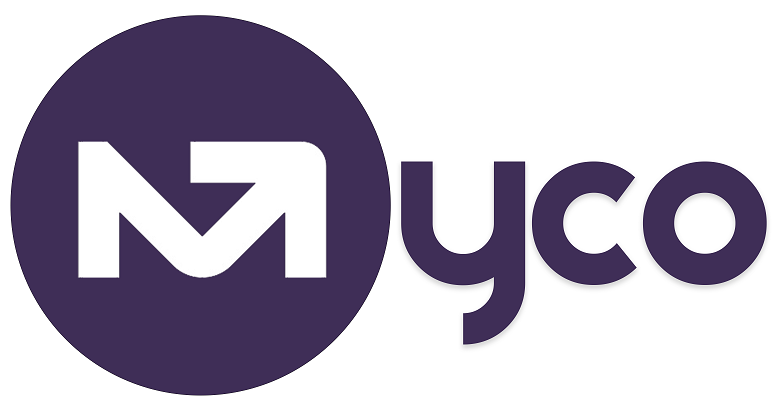
MyCo Documentation & Help Center
Introduction
MyCo's email designer helps you create visually appealing and creative emails using a variety of blocks (sections, text, images, button etc), and formatting options (padding, font-styling, borders, background colors etc). Asides designing the email, there are options available to preview your email across PC, tablet and mobile screens, to help you see what the email looks like when your recipients receive it. Simply follow the guidance below to familiarise yourself with the email designer and options available to create visually appealing email content.
Simple Editor vs. Email Designer
Simple Editor: Best for quick, text-based emails with minimal formatting.
Email Designer: Ideal for branded campaigns where you want full control over layout, colours, and visuals.
How to Open the Email Designer
1. Go to Menu > Emails > Compose Email.
2. Click New Email.
3. Scroll down and select Email Designer.
4. You will get a pop-up that says 'Are you sure you want to swich to email designer? You will have to start a new message if you do.' Click Ok.
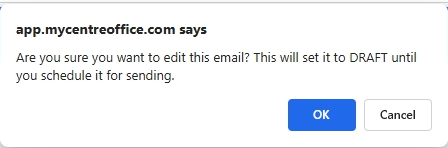
Understanding the Icons
The icons at the top of the email designer give you quick tools to view, edit, and style your email. Each one serves a different purpose from switching device views to opening the toolbox for adding content. Here’s what they do:.png)
PC view: To see what your email looks like on a PC screen.
Tablet View: To see what your email looks like on a Tablet.
Mobile view: To see what your email looks like on a mobile phone..jpg)
Full Screen: To expand the canvass onto full screen mode
HTML: Opens the code editor to view or adjust the HTML directly.
Undo and Redo: Reverses your last action and Redo restores an action you just undid.
Style Manager: The Style Manager is where you format and style your email content from text and images to entire columns.
Settings: Adjust general settings for your design.
Layer Manager: Lets you see and manage the different layers of your email design.
Blocks: Opens the toolbox (columns, text, images, dividers, buttons, etc.) for building your email.
Special Instructions for designing the Body of Your Email
The Blocks panel lets you build your email by dragging in elements like text, images, buttons, columns, or dividers. Start by adding sections, then drop your content inside and style it to fit your brand.
1. Adding a link:
1. Highlight the text and click the link icon to turn it into a hyperlink.
2. To style it, click the Open 'Style Manager' icon at the top of the canvas and expand 'Typography' to adjust text, or Decoration to change background.
3. For link behavior, highlight the link and click the 'Settings' icon. From there, choose to open the link in a new window.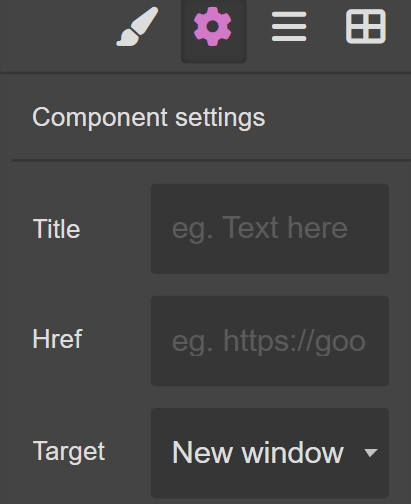
2. Adding images
1. Drag and drop the 'Column' block to create a section.
2. Drag and drop the 'Image' block into that section. See image below;
3. Click inside the dotted box to upload an image from your device.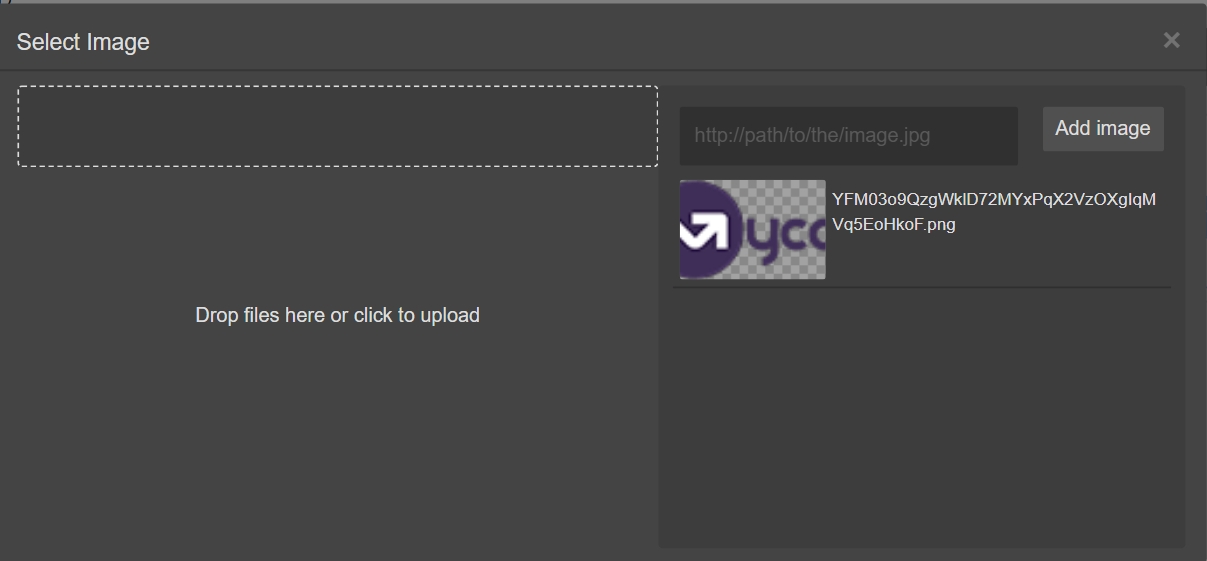
4. Once uploaded, click on the image to insert it into your design.
Note: You could also add: Use the Style Manager to resize, align, or add borders to the image.
Formatting Text:
1. Highlight your text.
2. Open the Style Manager.
3. Click on the Typography drop down to adjust font, size, colour, alignment, line height, or add text decorations (underline, strikethrough, etc.)..
Formatting Background:
1. Select the column, section, or block you want to style.
2. In the Decorations tab of the Style Manager, you can set a background colour, adjust background size, and add or round borders.
Note: Always check your design in PC, tablet, and mobile views to make sure your formatting looks good on all devices.
Quick Tips!
1. You can always switch between the Simple Editor and the Email designer.
Note: Whenever you switch, you lose any content you had created, as the email canvass will be blank.
2. Use on a PC/desktop to take advantage of a bigger screen. The email designer isn't currently available on a mobile phone.
3. Use your full screen preferably when using the email designer. You can collapse the MyCo user menu on the left, or use the Email designer full screen option.
Note: We’re aware that the color picker (e.g., font/background color selection) does not work in full-screen mode.
4. Understand the hierarchy of content blocks. Sections can hold images and text. You can only add a text or image block within a section block. That's the structure of the email designer.
5. You don't need to add your signature to the email content. MyCo appends your standard signature to the bottom of emails sent from the system. This works in the same way as using the simple editor.
6. Don't forget to test your emails before you schedule them to your final recipients.
Need more help? Watch the video at the top of this page for a quick walkthrough.
Getting help / Contacting Support
Our service center will always be available to help should you have any issues.
You can always chat with one of our support representatives while you are logged onto MyCo, alternatively you can hit the button below to leave us a message.
MyCo Service Desk
.